Hi Brosis, ada yang pernah ngalamin nggak ketika sedang asyik2x browsing internet tiba2x page yang kita buka tiba2x muncul popup adv (iklan) ? atau kadang ketika kita mengkli link dihalaman tersebut tiba2x langsung dialihkan ke webiste lain ?,malware semacam ini sangat banyak jenisnya dan salah satu yang saya alami adalah DNS Unlocker, entah ini software asalnya dari mana, tau2x sudah terinstall aaja di komputer saya.
 |
| Ads By DNS Uncloker. |
Nah, buat yang ngalami hal yang sama dengan saya, berikut sedikit tips and trick bagaimana menghapus malware / virus ini dari komputer
Uninstall program DNS Unlocker, hal ini bisa dilakukan melalui control panel lalu pilih "program and features", pilih nama DNS uncloker dari daftar lalu klik uninstall.
 |
| Uninstall DNS Unlocker |
Jika anda memakai DNS custom
Buka Control Panel > Network and Sharing Center > dobel klik LAN yang sedang kita pakai > Klik Properties > Pilih Internet Protokol Version 4 (IPv4) > klik Properties > klik "Advance" > klik Tab "DNS" > jika anda melihat data IP address yang tidak familiar mohon langsung dihapus saja semua > OK dan Apply
Buka Control Panel > Network and Sharing Center > dobel klik LAN yang sedang kita pakai > Klik Properties > Pilih Internet Protokol Version 4 (IPv4) > klik Properties > klik "Advance" > klik Tab "DNS" > jika anda melihat data IP address yang tidak familiar mohon langsung dihapus saja semua > OK dan Apply
 |
| Guide How To Remove DNS Uncloker |
Jika anda tidak memakai DNS or IP Custom, tinggal set aja options ke "Obtain IP Address Automatically" and "Obtain DNS server address automatically".
 |
| How To Remove DNS Unlocker |
Langkah terakhir adalah buka browser anda (misal Firefox), lalu hapus semua "history" and "individual cookies or cache", jika sudah klik OK
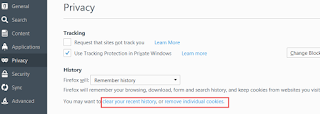 |
| Clean History and Cache at Firefox |
Selesai sekarang kamu seharusnya bisa browsing tanpa di ganggu oleh iklan oleh DNS Unlocker yang mengganngu
ENGLISH VERSION
Please find the below walkthrough on how to remove DNS Uncloker from your computer.
Uninstall "DNS Unlocker" software from your PC thru Control Panel > Programs and Features
If you use DNS custom (Eg : Google DNS)
Open Control Panel > Network and Sharing > double click on the LAN that you currently use > choose "Internet Protocol Version 4 (IPv4)" option > click Properties > Remove any strange IPs here or you may click "Advance" button and then click "DNS" tab, remove any strange IPs here > OK and Apply
If you not use DNS Custom or Ip Custom, please set the options on the LAN properties to "Obtain IP Address Automatically" and "Obtain DNS Server Automatically".
Last step is clear your history data, cookies and cache in your browser (eg : Firefox or Chrome).
It's done, you shouldn't see any popup adv by DNS Unlocker now when surfing the internet :)



0 comments:
Post a Comment